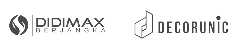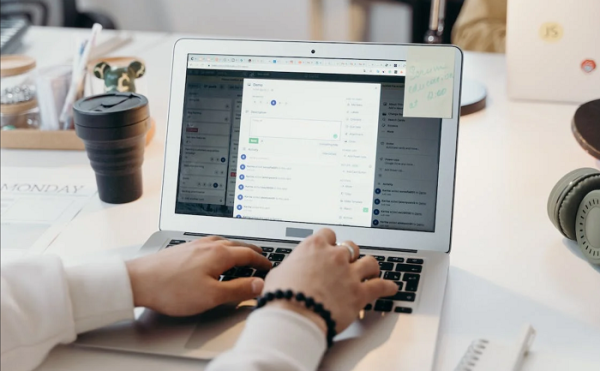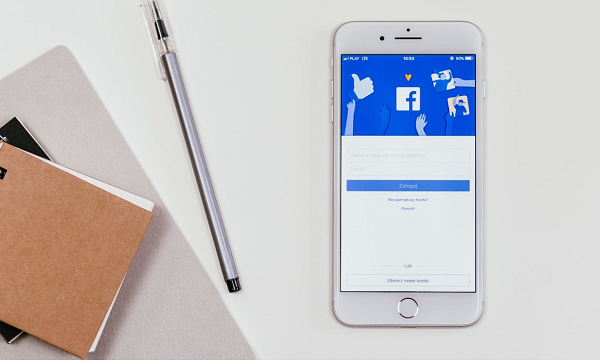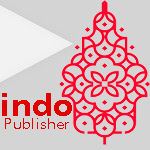iCloud is one of the famous email clients provided by Apple for their users. The platform is easy to send, receive, and share emails daily. However, just like the other email client platforms, spamming emails come daily in the inbox. Therefore, more Apple users are looking for how to block emails on iCloud.
In this article, you will find steps to stop receiving spam emails in your iCloud inbox.
What is iCloud Mail?
As an internet user who uses email practically daily, you should be familiar with iCloud Mail, especially if you own an Apple device. iCloud Mail is one of Apple’s storage services designed to enable users to synchronize data such as contacts, calendars, and emails. Each file of data in the device will be saved on iCloud.
iCloud Mail will allow users to receive and send emails through a web browser or a mobile device. However, before utilizing the service, customers must first configure their email. The email you created will be used for another service, such as iCloud storage—the feature for storing all your data on your Apple device.
Nevertheless, receiving emails on iCloud also has risks like other email services. As a result, an iCloud user must protect their mail by understanding how to block emails on iCloud.
This behavior will omit any annoying emails, or we usually call it spamming emails. Because somehow, junk emails may harm our data protection in a mailbox.
Is iCloud Email Safe?
Apple’s email provider, iCloud, is famous for its security. The first reason is that iCloud Mail connects to another user’s email through the device. For example, if you have another email address signed in on your device, you will also receive and be able to send by using that email.
iCloud platform uses end-to-end encryption with S/MIME, a technology to secure and protect electronic mail. They provide authentication, message privacy and integrity, and rejection of origin. So, iCloud has secured protection by using that protocol. In addition, iCloud Mail is technically only an email client, not an email service.
However, certain junk or spam emails may still pose a security risk to your device. Although you already have email security, knowing how to block emails on iCloud is the best way to prevent viruses on your device.
Can You Block a Particular Person Who Emails You?
It is possible to block email senders that keep sending unimportant messages to your mailbox. iCloud has a feature that allows Apple users to block specific senders so that their messages will be directly placed in the Trash folder. To do that, knowing how to block emails on iCloud is needed to prevent unwanted emails.
The emails usually categorized as spam are coming from unwanted people or contain malicious content. In particular, most emails from advertisements, subscriptions, promos, or newsletters also most people find junk.
Easy Steps on How to Block Emails on iCloud
To protect your iCloud Mails from any unimportant and unwanted messages, you can do several ways. You can minimalize, filter, and delete the messages in your mailbox. iCloud Mail has some technologies to review the trend, effective lists, and others to detect and block junk emails regularly.
One of the best ways to stop the spam message from people you do not want to be on your mailbox list is by blocking their email addresses. Here are the steps for how to block emails on iCloud, as follows:
1. By Apple Devices
- Open iCloud Mail on your Mac.
- Sign in on your iCloud Mail.
- Choose a specific message that you need to block on your inboxes.
- Click the name in the message header.
- Then, select block contact to show the block icons and click it.
- Now, you have blocked them already.
2. Using a Web Browser
- Go to iCloud.com on your web browser.
- Log in to your iCloud email.
- Choose and click the mail button.
- Find the setting icon and click it.
- In the popup menu, click ‘Preferences’.
- Find the ‘Rules’ and click it.
- Then click ‘Add New Rule’.
- From the ‘if message header’, click ‘is from’ by the dropdown menu.
- Enter the email address to be blocked.
- Then, ‘move to trash and mark as read.’
- Last, click add.
- Now, you are done!
3 Other Ways to Prevent Junk Messages
However, there is no way to stop receiving unwanted messages in your emails entirely. If you have done blocking the email address, there will be another email spam on your boxes. Therefore, here are some steps that will help you to filter and minimize spam.
1. Minimize Upcoming Spam
To minimize the junk and spam messages in your mailbox, you can apply these methods:
- Never Open Suspicious Message
If you find messages that look suspicious for junk mail, do not directly open them. You can delete the message by learning how to delete the message on iCloud. The spam can warn you on iCloud once you open the message.
- Modify your Mail Privacy Settings
In this setting, you can set up the image in your mailbox. This means the image will not automatically be downloaded to your device. You can adjust this on your email settings.
2. Select Important Emails as None Junk Message
When you filter spam emails, you can choose some vital message for a specific sender not to be on your junk list. In particular times, Apple users intentionally move their legitimate emails as spam. Therefore, you can move the message from junk to your inbox. So, in the future, those messages will automatically be in your mailbox.
3. Report Spam Messages
You can report your spam message as junk emails to make sure that your spam message will not come to your inbox. In your Mac or iPhone, you can quickly swipe the left of the spam message, then tap more and move it to junk. Then, if you are using Mac, you can choose the message, click the Flag button and move to junk.
Another way than the tips above or how to block emails on iCloud is you can get iCloud+. Their functionality would enable Apple users to conceal or falsely address emails to prevent inbound spam messages. You can, for example, use your initial email address for relations and another for your online registrations or purchasing.
Now, Do You Know How to Block Emails on iCloud?
Are you an Apple user? Now, you finally understand the tips on how to block emails on iCloud. The steps on specific devices somehow have the same sequence. The difference is just in the placement of the icon’s feature on each device. So, let’s protect our privacy at its finest by following the guides above!
Bagikan