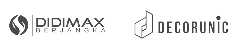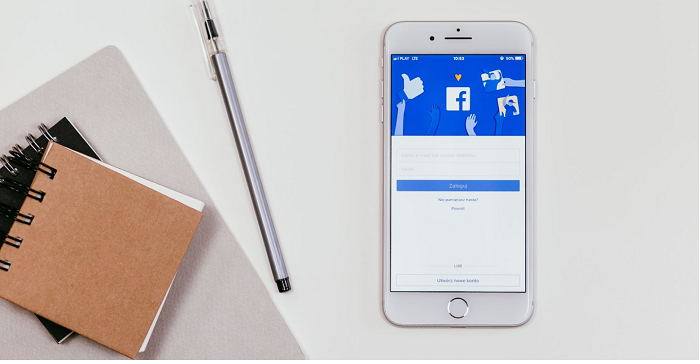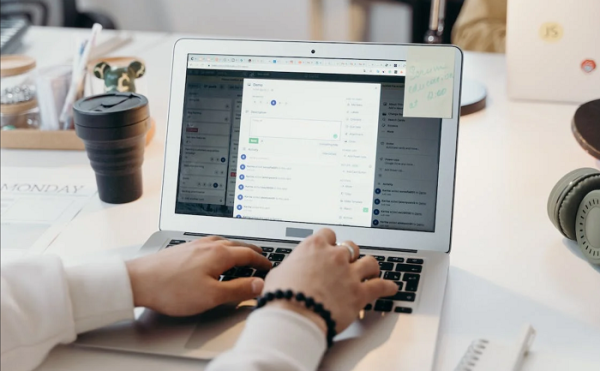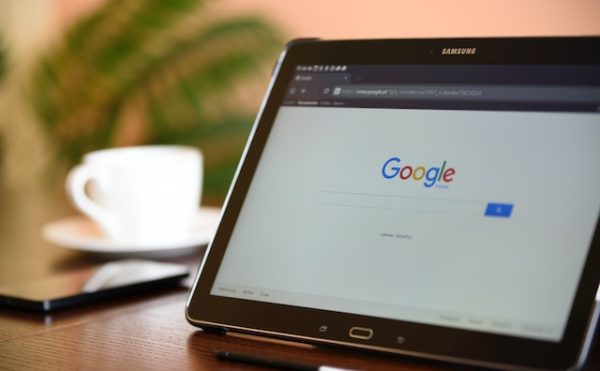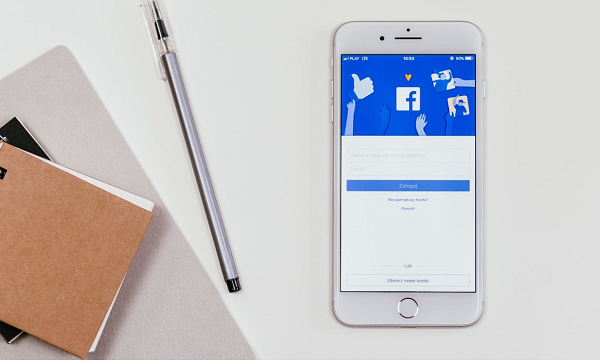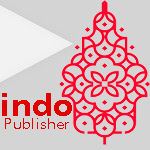The Facebook app allows its users to connect with friends and family, share updates, and stay updated on each other’s lives. However, there may be times when you wish to maintain more privacy. Knowing how to hide friends on Facebook app helps you to limit who can see your friends list.
Fortunately, Facebook provides options to control your privacy settings, including the ability to hide your friends list from others. In this article, we will provide a step-by-step guide on how to hide friends on Facebook app while maintaining a formal tone and offering detailed information.
Some of us need to keep our privacy even from friends around. Here are some steps on how to hide friends on Facebook app.
1. Accessing Privacy Settings
To start, open the Facebook app on your mobile device and log in to your account. Once logged in, tap on the three horizontal lines (the menu icon) located in the top-right corner of the screen to access the navigation menu.
Scroll down until you find the “Settings & Privacy” option, and then tap on it to expand a submenu. From this submenu, select “Settings” to proceed to the main settings page.
2. Navigating to Privacy Settings
On the “Settings” page, scroll down and find the “Privacy” section. Tap on “Privacy” to access your privacy settings.
3. Managing Your Privacy Settings
Within the “Privacy” section, you will find various options to control who can see your posts, who can send you friend requests, and who can look you up using your email or phone number. To hide your friends list, tap on “Who can see your friends list?” option.
4. Selecting Friends List Privacy
After tapping the “Who can see your friends list?” option, a pop-up menu will appear with three privacy options: Public, Friends, and Only Me.
Public: Selecting this option means that anyone, whether they are your friends or not, can view your friends list. This is the least private option and not recommended if you value your privacy.
Friends: This is the default setting, meaning that only your friends can see your friends list. While it offers some privacy, it still allows your friends to view the list.
Only Me: By choosing this option, you ensure that your friends list is hidden from everyone, including your friends. Only you can see the list when you view your own profile.
5. Confirming Privacy Change
After selecting “Only Me,” a confirmation prompt will appear, explaining that you have successfully changed your friends list privacy setting to “Only Me.” Tap “OK” to save the changes.
6. Verifying Friends List Privacy
To ensure that your friends list is now hidden from others, go back to the “Privacy” section within “Settings” and select “Who can see your friends list?” again. The option should now display “Only Me” to indicate that your friends list is no longer visible to anyone but you.
Here are some tips on how to hide friends on Facebook app:
- Regularly review and update your privacy settings to maintain control over your Facebook profile’s visibility.
- Utilize Facebook’s custom privacy settings to control who can see specific posts or updates on your profile.
- Be cautious when accepting friend requests from people you don’t know well, as they may gain limited access to your profile and some of your information.
Understanding some key terms on Facebook app may help you to be able to use it with ease
Privacy Settings: These are the controls that allow you to manage who can see your Facebook profile information, posts, and activities.
Friends List: This is a list of all the people you have added as friends on Facebook. It shows who you are connected with on the platform.
Visibility: Refers to the level of access or exposure others have to your Facebook profile and its contents.
Default Setting: This is the initial setting applied by Facebook until you choose to customize it according to your preferences.
Confirmation Prompt: A pop-up notification that confirms your action or change in settings, ensuring that you are aware of the update.
Protecting your privacy on Facebook is essential to maintain control over who can access your personal information, including your friends list. By following the step-by-step guide provided in this article, you can easily hide your friends list from everyone.
This way would provide you with peace of mind and added privacy on the Facebook app. Remember to periodically review your privacy settings and make adjustments as needed to ensure your Facebook profile remains secure and tailored to your comfort level.
FAQs – How to Hide Friends on Facebook App
1. Can I hide my friends list on the Facebook app permanently?
Yes, you can hide your friends list on the Facebook app permanently. By selecting the “Only Me” option in the privacy settings, your friends list will be visible only to you, and no one else, including your friends, will be able to see it.
2. Will my friends be notified when I hide my friends list on the Facebook app?
No, Facebook does not send any notifications to your friends when you hide your friends list. The change in your friends list privacy setting is not communicated to anyone.
3. Can I unhide my friends list on the Facebook app at any time?
Yes, you can unhide your friends list on the Facebook app whenever you want. If you have previously hidden your friends list by selecting “Only Me,” you can revert the privacy setting back to “Friends” to make it visible to your friends again. Simply follow the steps in the settings and change the privacy option accordingly.
4. Will hiding my friends list affect my ability to see my friends’ lists?
No, hiding your friends list will not impact your ability to see your friends’ lists. The privacy settings you apply to your friends list only control who can view your list. You will still be able to view your friends’ lists as long as they have not hidden their lists from you.
Bagikan