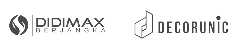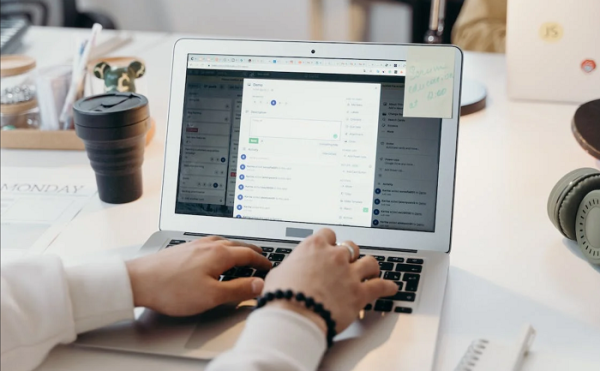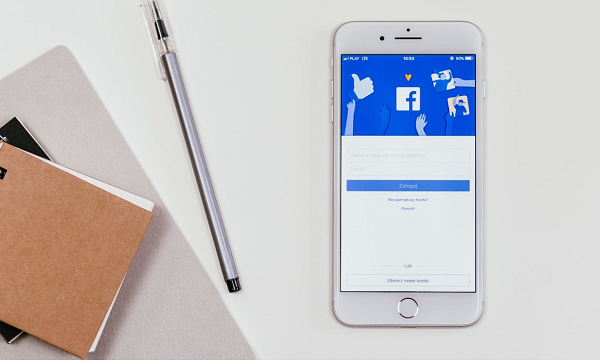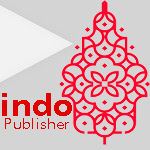Knowing how to backup and restore Android phone in the easiest way will help you to prevent data loss. Backup and restore data are essential to maintain all the data. Losing data will cost you much, material, and immaterial. Therefore, you should know how to backup and restore Android phone elsewhere.
What is Backup and Restore Data?
Before digging into the steps, let’s find out about the definition of backup and restore data. Backup and restoring data is an essential thing in the technologies and digital practice to copy all the data in other applications or secondary devices.
The applications or secondary devices help to recover and restore all the copied data to the original device. Missing data can happen for various reasons, such as power outages, human error, disasters, cyberattacks, and other unplanned events. The impact of data loss is unpleasant for business activity or individuals.
It is important to have all the backup data elsewhere. If those events happen, you don’t have to worry about all your data. Instead, you can easily restore it at any time without any interruption.
Why Is It Important to Backup Your Data?
Backing up your data is essential because it contains memory, works, important documents, and many more. It prevents losing all the data you have. Therefore, there are multiple reasons why it is important to backup your data.
1. Protecting Against Cyber Attack
Cyber attacks are a common thing in the digital world. Having backup data is the best solution to prevent a cyber attack. You don’t have to worry if your system is encrypted by ransomware because you can get all clean copies of yours elsewhere.
This allows you to repair all the damage caused by the ransomware perpetrator and avoid the blackmail threat.
2. Saving Your Money
Losing the data can impact business efficiency and customer trust. Missing those data can be costly if you should arrange it again from the starch. Having a reliable data backup and recovery system will save you from unnecessary costs.
Indeed, backup data is a solution for your business and your personal document. Furthermore, you can effortlessly return the missing data in no time.
3. Reducing Outages or Downtime
Missing data could be crucial for your business. That is the reason why having backup data is important. Backup data can easily restore your data to prevent interrupting operations and redo all the lost work.
Additionally, there is a high-end data service that provides fast recovery times to recover the data. It maximizes the business efficiency and you can still maintain customer trust.
How to Backup and Restore Android Phone
There are multiple ways to backup and restore your Android phone. You can use your computer or Google Account to backup and restore your data to a new device without losing a single one of your data. Below is the procedure you must do:
1. How to Backup and Restore Android Phone Using a USB Cable
Using a USB cable is the common way to transfer files from the phone to your computer. You can charge your phone simultaneously while backing up your data to your computer.
a. Backup
Here is step by step to backup your data to your computer.
- Plug the USB cable into the USB port on your computer and your phone.
- You will get a pop-up notification on your phone, then tap on “Charging this Device via USB” on the notification panel.
- Then, there will be some pop-up options.
- Click the “Transfer Files” or you can choose the “File Transfer from the” selection.
- From your computer screen, click on the pop-up notification about the plugged USB cable.
- There will be multiple options.
- Then you can click on the “Open Device to View Files: on the option
After doing those steps, you can copy and paste all the files you want to backup. Also, you can easily find a particular file by using the search bar.
b. Restore
You can do the same steps as the backup process. In restoring the data, you should copy the files from your computer to your phone. You can choose all the files that you want to transfer to your device. Also, you can sort all your files and delete some of them to minimize storage.
2. How to Backup and Restore Android Phone Using Google Account
You can backup all your content, data, and settings from your Android phone to your Google account. In addition, you can restore all the data to other Android devices. However, this process is incompatible if you set up your personal devices as a work profile or for work only, or if you set up a company-owned device.
a. Backup
Here are a few steps to follow to backup your data to your Google Account.
- Open your device’s settings.
- Tap on “Google”
- Then, choose “Backup”
- Lastly, tap “Backup now”
if this is your first time to back up your data with Google Account, turn on Backup by Google One and follow all the instructions.
The backup process takes up to 24 hours. When the data is stored in your Google Account, “On” will be below the data types you choose.
b. Restore
You can automatically restore all your data after logging in to your Google Account. You should follow all the instructions after agreeing to restore your data. Furthermore, your new device will lead you to get all the data from your previous device.
Photos and videos are automatically available in your Google Photos. If you want to restore all the data after the factory reset, you can go to the setup and follow the steps on your screen. Remember to check every data so that you will not lose anything. Then, you can backup the important file and stay updated all the time.
That is How to Backup and Restore Android Phone, Do it Now to Prevent Data Loss!
A backup Android phone is a must, it is also one of the easiest ways which benefits from unplanned events in the future. This article shows you how to backup and restore Android phone effectively, so you can implement it immediately. Prevention is the best solution. Therefore, let’s prepare for the worst by backing up the data now!
Bagikan