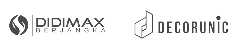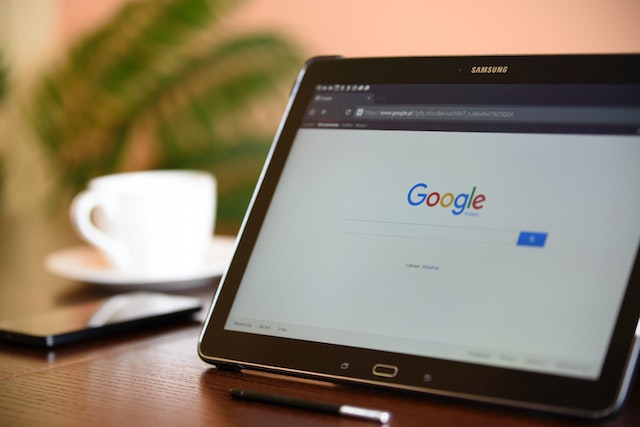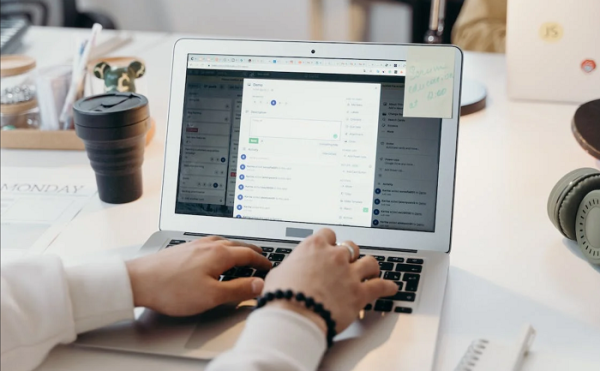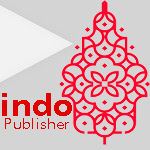Working using Google Documents has many advantages. One of them is effective and efficient, to become a professional work tool that you use anytime, anywhere. Even if you are offline, or have difficulty reaching the internet network. The following are some tips on how to make google docs available offline.
How to Make Google Docs Available Offline?
No need to worry about your work not getting done, because Google Docs has a feature that allows you to work anywhere even without an internet connection. One of these conveniences is offered by Google Docs, for those of you who work on the move.
Complete features of Google Docs, allow us to get work done in various situations. In case, you are on a work deadline, but your internet network is experiencing interference. You can still work with Google Docs offline.
Access Google Docs, Sheets, and Slides Offline
What if my job requires connecting from Google Docs as well as Spreadsheet? Well, Google understands that each of its users may use other Google Business products. That’s why Google provides this offline access feature not only for Google Docs but also for Google Sheets and Google Slides.
These three Google products are also most frequently related, so Google understands that every user has a great need to carry out their work. The next question is how to make Google Docs and other products available offline.
Things to Know Before You Turn on Offline
Before you activate offline access on Google Docs, there are several things you need to pay attention to so you can activate offline access.
- First, you have to be connected to the internet first.
- You need to access the internet using Google Chrome or Microsoft Edge Browser.
- Do not use another browser or a private browser. It will not be able to connect with Google Docs offline access.
- Install the Google Docs Offline Chrome Extension. Then enable google docs offline.
- Make sure that you have enough drive space to access files offline later.
Turn On Offline Access
How to make Google Docs available offline? Here are some steps and tips for you:
- First, open your Google Drive.
- On the top right option on your Google Drive, click “Settings”.
- Next, activate the offline setting. If you open Drive using Microsoft Edge, you will be automatically redirected to the Google Chrome Web Store. You will be prompted to download the Google Docs Offline extension.
- After that, you can work using Google Docs offline, just by opening Google Docs, Google Sheets, and Google Slides.
You can follow the steps above to access Google Docs offline. But you can turn on offline access directly from Google Docs, Sheets, and Slides. When you turn on offline access, usually other Google products will also be available offline.
The way to activate offline access via Google Docs directly is to open any document. On the top left, near the document title, you will find “See Document Status”. In this option click “Turn On”. You can also access other Google Accounts offline if you log in on Chrome or Edge.
Turn On Online Access
To restore Google Drive online access, you only need to follow the steps below:
- Enter the Google Docs, Google Sheets, and Google Slides home screen.
- In the Menu option, select “Settings”.
- On the right side, click “Turn Off Offline”.
- It is the same as turning on offline access, if you turn off offline access then all Google Accounts in Chrome will also turn off.
Can I Make Specific Files Available Offline?
If you have a large enough cloud storage, all the files that you frequently open will be saved automatically. You can also access these files offline. But if you want only specific files that can be worked on offline, here are the steps on how to make specific Google Docs available offline.
- First, you have to follow the previous step, to activate offline settings via Google Drive.
- Next, open the Google Docs, Google Sheets, or Google Slides that you want to work on.
- On the selected file that you want to work on offline, click “More”. Which is in the dot symbol three.
- On the More menu, click “Available Offline”. After selecting it, you can see a check mark that appears in the dialog in the left corner.
Apart from that, another way to make it available offline is to open the document or file you want. First, click “File” then click “Make Available Offline”. You can choose which method is easier and faster for you. To determine whether documents can be accessed offline, you only need to see the status of the document.
How to Make Google Docs Available Offline: Fixing Problems Working Offline
Working with Google Docs offline, you may encounter some problems. Like not being able to save some edits, setup failed, or an error message. Here are some tips for you.
1. Checking Out Your Browser First
Make sure you access your work in Chrome or Microsoft Edge. Because other browsers such as incognito browsing do not support offline editing. The use of Chrome and Microsoft Edge browsers must also always be up to date so that they can be synchronized easily.
2. Setup Failed
Usually, errors in loading setup and files offline occur because they are out of sync. However, you can fix it by restarting the offline access settings. You do this by turning off and re-enabling offline access to using Google Docs. Another way you can do this is to delete the site data in your browser.
3. Error Message
The error message that most often appears is ‘checking offline sync status’ meaning you need to reload the browser. To change the offline status of the document you want to work on.
‘Offline sync is disabled by your administrator’ means you can’t use the account in question to work offline. The error message ‘another user has already been unable to access offline on this computer’ means that only one account can access the file.
How to Make Google Docs Available Offline: Working Effectively
You may not like it when your work is interrupted, because there are unexpected events that prevent you from completing deadlines quickly. Google Business understands that this offline access feature will help users work effectively, even in critical times. Do you want to work while traveling? This offline access will help you stay connected with your work.
Bagikan