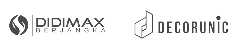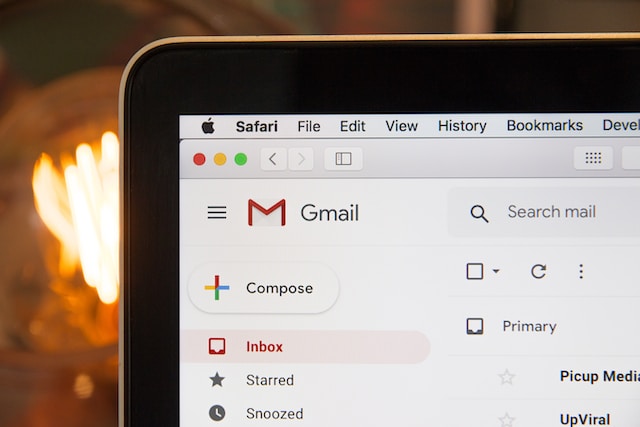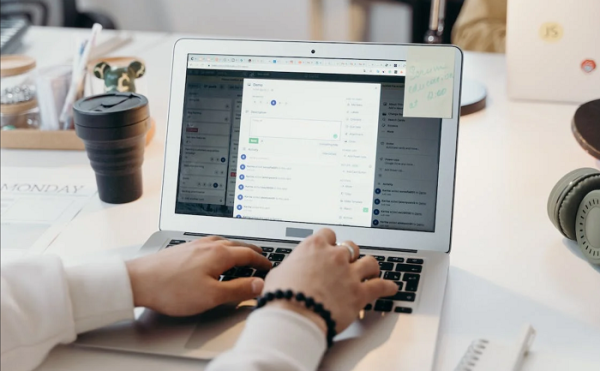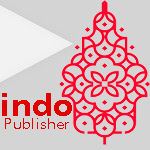Google is one of the biggest technology companies that offers many services. There is one well-known service that many users use, it is Gmail. Additionally, this program has a feature within it called Gmail Labels. However, many users question how to remove a label in Gmail.
With that fact, it seemingly refers to not many users that use this feature in daily life. Hence, people are still unfamiliar with this one feature that is legible and offered by Gmail. Nonetheless, Gmail’s basic features are to compose emails and send them to the addressed receiver. But, what is exactly Gmail Labels?
Gmail Labels Overview
As you know, email is one of the important kinds of messages you might not skip in your inbox. Nonetheless, Google released one most-loved feature of its program that serves email management in 2004. At first, it came with limited storage only 1GB yet it was better than the other email management providers.
Additionally, Gmail is looking more promising than other providers from its program, feature, and system. Users think and start to admit that this program is effectively useful for users who use email the most to communicate. Hence, for that reason, people probably receive a bunch of emails every day.
Moreover, your inbox would look messy yet unorganized with numerous unread messages you got. Thus, Google decided to release its new feature within the Gmail program. It is called Google Labels. This one program can be trusted to help you to organize your emails so your inbox wouldn’t look messy at all.
Nevertheless, as a user, you are able to use this feature in a different way. You are capable of managing your emails by creating a new label. Additionally, you are also able to delete what you already created. However, you might question how to remove a label in Gmail on your way to make it easy.
Ways to Use Google Labels
Basically, you can operate Gmail Labels with its several features to help you organize your email. The basic task would work to classify the category of your emails. The sort is based on the time, name, event, and date. Furthermore, you might use this system with those beneficial features. Check the explanation below:
1. Create a New Label
The first thing you can use Gmail Labels is to create a new label for your emails. You would create a new label by clicking the option “Label as” in the menu tab above. Then, you can choose the menu “Create new label” and give it a relatable name as you wish to organize your email sorts.
2. Share Your Labels
Working with a team makes you have to be able to share your work with co-workers. Fortunately, using some third-party assistance gives you access to share your labels and it is kind of helpful. For instance, you want to discuss a new project but the client sends their application to you only.
Then, you should share the emails with your team. Since the emails are many, put them on one label and share the link with your co-workers. Thus, your team can access the email from anywhere and anytime. Additionally, get full access to reply, attach a file, and so on.
3. Add Labels Automatically
As a worker, you might be having such a hectic schedule. This reason makes you can’t help to organize a bunch of emails you got by yourself. Google Labels offers you an automatic feature to maintain your emails.
You can use the system by checking the Gmail setting, then choosing the “Filters and Blocked Addresses” option. By doing this, Gmail Labels would classify the emails according to the filter you made. Nevertheless, this system would read the task you required.
4. Edit Labels
Aside from creating a new one, you can edit the labels you already created. This feature be used to edit the look of your labels such as their color, name, and contents.
Moreover, this feature makes your labels look more interesting and pretty. Remember that you should open Gmail on your PC since it is disabled from Gmail mobile app.
5. Labels in Nest
Furthermore, this one feature of Gmail refers to more complex label contents. For instance, you work as an accountant and you receive limitless emails every day from clients. Thus, you may classify those emails for each client and it is helpful to you to differentiate the case and clients.
3 Methods on How to Remove a Label in Gmail
Aside from those mentioned features above, Gmail Labels would be removed from the list as well. However, there are several ways you would try to remove a label in Gmail. In one word, you are able to remove the label in Gmail through the website on PC, Android, and iOS. Here is the step-by-step on how to remove a label in Gmail!
1. How to Remove a Label in Gmail on Website
The first option you can take is to remove the label in Gmail through the website. This website could be accessed by your pc. Scroll down to see the steps on how to remove a label in Gmail by the website.
a. Open Your Gmail
The very first step is obviously to open your Gmail. This is the most important thing to do since your action is how to remove a label in Gmail. Once you open your Gmail, this is the look you got in.
b. Open Setting
The next thing to do is open the gear symbol on the right side, next to the question mark symbol. That is “Setting” and choose “See all settings” to get to know the setting related to the labels. It is because the setting there is just a basic quick setting and not showing the labels setting.
c. Find “Labels” on the Sidebar
Following the step, you would find the “Labels” option next to the “General”. Then, scroll down until you see there is a label list that you created. Choose one of the labels you want to remove and click the option “Remove”. Now, you see a pup-op option and click the “Delete” option. Finally, your labels are removed!
Yet, this step is pressed into service to remove multiple files in one label. Additionally, there is another way how to remove a label in Gmail individually. The thing you need to take action is to point out the label you want to remove. Then, click the three dots next to the labels and choose “Remove label”.
2. How to Remove a Label in Gmail on iOS
You have legible access to remove a label in Gmail using your app in iOS. The first step is to open your Gmail mobile app if you already downloaded it. However, you can freely download it from the Apps Store if you don’t have installed it yet. Afterward, follow the steps below!
a. Click Three Strips
If you have clicked the three strips on the left side, scroll down until you find out a “Settings” option. Then, click it right away.
b. Choose Inbox Customizations
If you see “Inbox customization” in the option, choose it immediately.
c. Click “Labels”
Furthermore, the “Inbox Customizations” contains three options. You may straightly choose “Labels” since you want to remove a label in Gmail.
d. Choose One Label
Come within the “Labels” option, you apparently find a list of the labels you created. Choose which label you want to remove and click it.
e. Delete Label
After choosing one label, click on the “Delete [label name]” option to finally remove it from your Gmail label list.
3. How to Remove Labels in Gmail on Android
Unfortunately, you couldn’t access your Gmail apps on Android to remove a label. Instead of opening the mobile app, you could go through your internet and access mail.google.com.
a. Access the Internet
Unlike on iOS and personal computers, the Gmail app on Android is disabled to remove a label. Thus, scroll down the internet side until you see the “Desktop” view and click it!
b. Edit Labels
Afterward, take a look at the left sidebar and scroll it down until you meet the “Edit Labels” option. You may directly click this choice.
c. Remove Labels
After deciding which label you want to remove, directly choose the “Remove” option. Then, your label is finally removed!
Do You Think Gmail Labels Are Necessary?
Google continues to serve incredible service to its users. It is not only to its main service but also other programs that are provided by the company. One of its programs that become well-known nowadays is Gmail. It is a system or a place you receive and save your emails.
Additionally, Gmail provides a feature called Gmail Labels. This feature is used to organize your emails according to the sorts you made. It is helpful enough to make a nest for your emails. Yet, you probably question how to remove a label in Gmail. You could delete your labels through the internet website and Gmail apps on iOS.
Bagikan